Have you ever typed a website address like google.com into your browser and wondered what magic happens behind the scenes to bring that page to your screen? You’re not alone! For beginners, the internet can seem like a vast, mysterious place. But the process of accessing a website is actually a series of logical steps involving different components working together.
Think of it like sending a message or finding a friend’s house using an address. Let’s break down the journey your request takes from your computer to a web server and back.
Step 1: You Type the URL in Your Web Browser
It all starts with you! You open your web browser (like Chrome, Firefox, Safari, or Edge) and type a URL (Uniform Resource Locator) into the address bar. The URL is essentially the address of the webpage you want to visit.
For example, when you type https://www.example.com:
- https:// is the protocol (rules for transferring data, secure version).
- www.example.com is the domain name (the human-readable address).
Your browser takes this URL and begins the process of finding the actual location of the website’s files.
Step 2: Finding the IP Address (The Role of DNS)
Computers don’t really understand domain names like example.com. They work with numbers called IP addresses (Internet Protocol addresses), which look something like 192.168.1.1 (IPv4) or 2001:0db8::1 (IPv6). Think of the IP address as the phone number or exact street address for the website’s server.
So, how does your browser translate example.com into an IP address? This is where the DNS (Domain Name System) comes in. The DNS is like the internet’s phone book.
- Your browser first checks its own cache (a temporary storage) to see if it recently looked up the IP address for example.com.
- If not found, it asks your computer’s operating system.
- If still not found, it asks a local DNS server, usually provided by your internet service provider (ISP).
- If the local DNS server doesn’t know, it queries other DNS servers across the internet in a hierarchical process until it finds the authoritative DNS server for example.com.
- The authoritative DNS server provides the correct IP address for example.com.
This IP address is then sent back through the chain to your browser. This whole process happens incredibly fast!
Step 3: Connecting to the Web Server
Now that your browser has the IP address (192.168.1.1 in our example), it knows the exact location of the web server hosting the website.
Your browser then opens a connection to that server using the IP address and the specified protocol (HTTP or HTTPS).
Step 4: Sending an HTTP Request
Once the connection is established, your browser sends an HTTP request (Hypertext Transfer Protocol request) to the web server. This request is basically your browser asking the server to send it the files needed to display the webpage.
The request includes information like:
- The specific page you want (/ for the homepage).
- The method of the request (usually GET, meaning “get me the page”).
- Information about your browser and operating system.
Step 5: The Server Processes the Request
The web server receives your HTTP request. It finds the requested files (like HTML, CSS, JavaScript, images) associated with the domain name and the specific page path.
Sometimes, the server might need to do some work, like fetching data from a database, before sending the files back.
Step 6: The Server Sends an HTTP Response
After processing the request, the web server sends an HTTP response back to your browser through the established connection.
This response includes:
- A status code (like 200 OK, meaning everything went well, or 404 Not Found if the page doesn’t exist).
- The requested files (the actual content of the webpage).
Step 7: Your Browser Renders the Page
Finally, the HTTP response arrives back at your browser. Your browser reads the HTML code, which tells it how to structure the page. It then uses CSS to style the elements and JavaScript to add interactivity.
Your browser assembles all these pieces – text, images, videos, layout – and displays the complete webpage for you to see and interact with!
And that’s it! In a matter of milliseconds, your simple act of typing a URL triggers a complex but efficient process that brings the world’s information to your fingertips.
Frequently Asked Questions (FAQs)
Q: What’s the difference between HTTP and HTTPS?
A: HTTPS is the secure version of HTTP. It encrypts the data exchanged between your browser and the server, protecting sensitive information like passwords or credit card details. You can tell a site is using HTTPS by the padlock icon in your browser’s address bar.
Q: What is a web server?
A: A web server is a computer that stores the files for one or more websites and delivers them to users’ browsers when requested.
Q: Is the IP address the same as the URL?
A: No. The URL is the human-readable address (like a street address), while the IP address is the numerical address that computers use to locate the server (like GPS coordinates or a phone number). DNS translates the URL into the IP address.
Conclusion
Understanding this basic journey helps demystify how the internet connects us to information. From typing a simple address to your browser talking to distant servers via DNS and IP addresses, it’s a fascinating process that powers our digital lives.

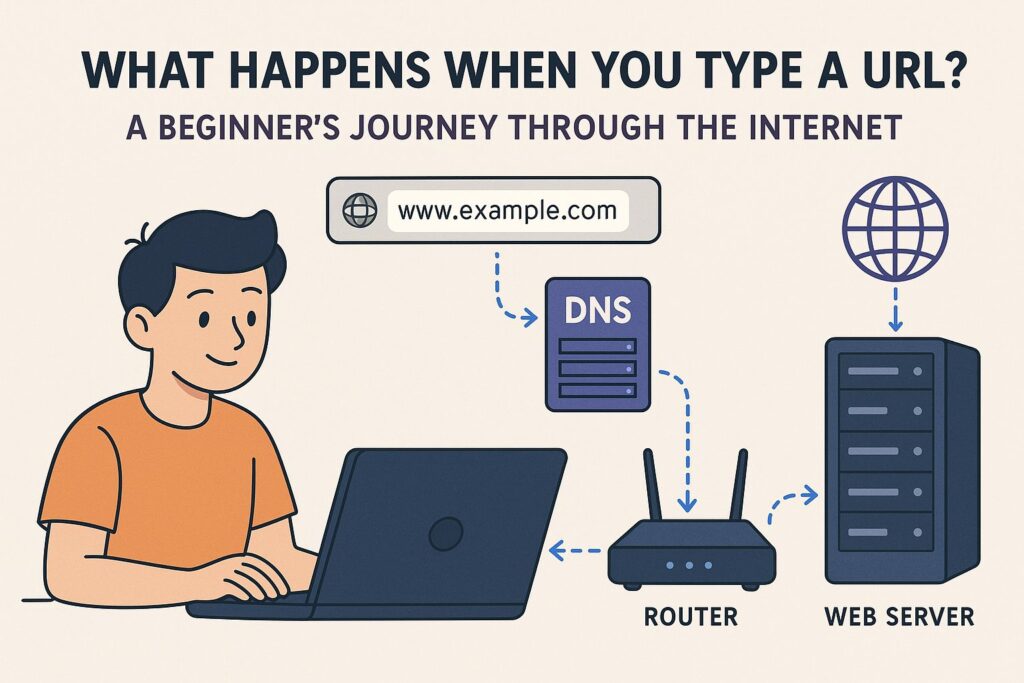

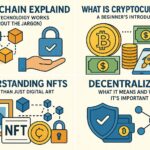
Nice article